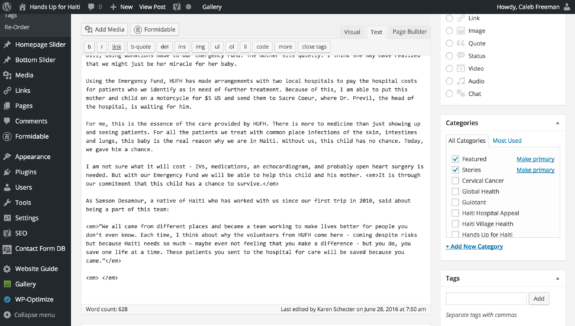This guide is to be used as a resource for questions, how-to’s, and troubleshooting.
Custom Support
Should you need additional design, development, and/or server support, please contact Peppercomm at hello@peppercomm.com.
Thank you!
Homepage Slider
The slider on the homepage is extremely flexible, but possesses a few suggested guidelines.
Slide Count: there is no limit on the amount of slides, but we suggest no more than three to five in rotation at once.
Featured Image: 1920px width by 1280px height.
Headline: try to keep the title of the headline concise and limited to a single phrase.
Bottom Slider
The slider at the bottom of the homepage is extremely flexible, but possesses a few suggested guidelines.
Slide Count: there is no limit on the amount of slides, but we suggest no more than three to five in rotation at once.
Featured Image: 1920px width by 1280px height.
Text: try to keep the title and descriptive text of each slide concise. This area is meant to serve valuable info-bites, no long-form descriptions.
Page Header Images
Header Images can be used on any page of the website. As all header images are fully responsive, sizing can be flexible; however, we have suggested guidelines for optimal presentation.
Dimensions: 2048px width by 900px height
This guide is to be used as a resource for questions, how-to’s, and troubleshooting.
Page Column Images
As there is no fixed sizing requirement for images that appear within column layouts on pages, we advice editing adjacent images (horizontal or vertical), to be the same size. By making these images the same size, the page columns will appear consistent and fully mobile responsive.
Gallery
The “Gallery” menu item allows you to create and manage existing photo galleries that appear on the website.
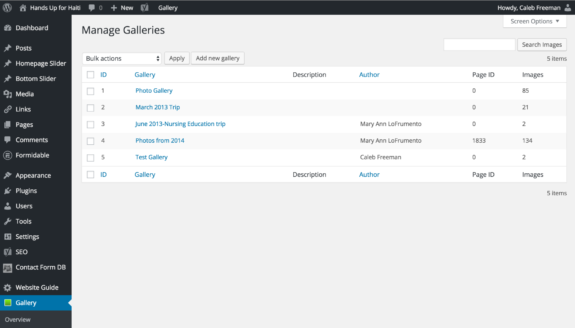
All all new galleries, you are able to utilize the native Gallery upload tool featured below. You may “Create a new gallery” and insert the name of that gallery in the input field to the right. By selecting “Add Files” you are able to upload files from your computer, into the newly created gallery. Once all photos have been selected, click “Start Upload” to initiate the upload process. You may also “Import from WordPress Media Library.” The “Import Folder” option is not ideal for your website and requires development access to the server.
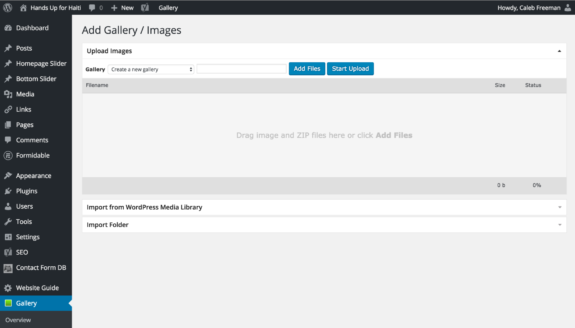
For all existing galleries, you must upload the photos into your Media Library first. Once you have uploaded all photos you wish to include in a gallery, you can select “Add Gallery / Images” within your “Gallery” options and select to “Import from WordPress Media Library”.
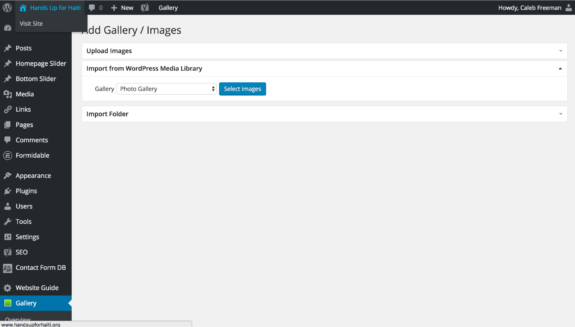

Post Reorder
The “Posts” section was built to allow custom, drag-n-drop reordering of all articles within the “Posts” archive. When you click on “Re-order” within the “Posts” options, you will see a page of thin bars you are able to drag and release in your preferred order.
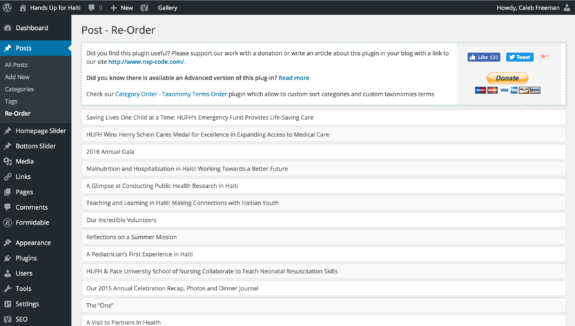
Featured Homepage Posts
The three posts that appear on the homepage have been attributed to the category “Featured.” If you would like a post to appear on the homepage, be sure to select the category “Featured.” See below for a visual reference, look to the “Categories” box on the right side of the image.